Power BI Mastery: Comprehensive Guide from Beginner to Pro
in Business StrategyAbout this course
Welcome to our comprehensive Power BI training course! In this course, our experienced trainer will teach live sessions using real datasets, ensuring a structured and engaging learning flow. Alongside the live sessions, we provide a detailed manual designed as take-home material. This manual is accompanied by exercise files, allowing you to practice and reinforce your learning at your own pace. Should you need any assistance, please do not hesitate to reach out to us at [email protected]. We're here to support your learning journey every step of the way.
The Power BI Mastery: Comprehensive Guide from Beginner to Pro course offers comprehensive training for individuals looking to leverage Power BI for business intelligence and data visualization. The course covers a wide range of topics, starting from the basics of business intelligence, understanding Power BI's components and capabilities, to advanced features like custom visuals and report sharing. Participants will practice with hands-on exercises and real-life examples to become skilled in transforming data, building models, using DAX, creating visualizations, and more.
Course Outline:
- 1. Introduction to Business Intelligence
- • Overview of Business Intelligence
- • The journey from data to wisdom
- • Understanding the Business Intelligence process with Power BI
- 2. Understanding the Data Cycle
- • Exploring the limitations of traditional tools like Excel
- • Reviewing different licensing options in Power BI
- 3. Data Transformation Techniques in Power BI
- • Introduction to Power BI Query Editor
- • Common issues with data and how to identify them
- • Steps for effective data cleaning:
- • Removing columns and rows
- • Setting the first row as header
- • Changing data types, replacing values, and removing spaces
- • Handling errors, renaming and optimizing steps
- • Filling down missing values, splitting columns, and removing duplicates
- • Tips and tricks to automate data cleaning
- 4. Data Modeling and Enrichment
- • Basics of data modelling and building relationships
- • Understanding filter propagation and cardinality
- • Best practices in data model construction
- • Introduction to data enrichment: Creating calculated columns and measures
- 5. Basics of Data Visualization
- • Familiarization with native and custom visuals in Power BI
- • Hands-on creation of various charts (pie, line, bar), tables, and cards
- • Techniques for drilling down hierarchies and setting visual interactions
- • Formatting visuals and reports, including titles, legends, and axes
- • Utilizing slicers and different levels of filtering
- • Applying conditional formatting
- • Embedding images into reports
- 6. Publishing and Sharing Insights
- • Steps to publish reports and set default user experiences
- • Creating and managing workspaces for collaboration
- • Strategies for sharing reports effectively
- • Designing reports for mobile layouts
- This outline encapsulates the journey from foundational concepts to advanced functionalities in Power BI, ensuring learners can effectively use the tool for their data analysis and reporting needs.
FAQ
Comments (0)
Power BI Essentials is a Level 1 course, designed to equip beginners.
This section provides a preparation checklist for participants of the Power BI Essentials course, ensuring they are ready to engage fully in the hands-on learning experience. It includes instructions for installing Power BI Desktop and downloading necessary course files. A link for the software download is also provided to facilitate easy access, enabling participants to maximize their learning potential throughout the course.
This part offers an overview of Business Intelligence (BI), highlighting its importance in leveraging technologies to collect, transform, and analyze data for insightful decision-making and positive business impact. It critiques the focus on visually appealing reports, advocating for reports that deliver meaningful stories and actionable insights. Presented by Ali, this course introduces fundamental concepts of Business Intelligence (BI) through basic infographics. It covers the entire process of transforming raw, unsorted data into valuable business insights. This transformation is achieved by cleaning, transforming, and integrating data to connect it meaningfully with business experiences. An analogy is drawn between data processing and building with Lego blocks, illustrating the journey from data to wisdom. The segment aims to show how BI tools, beyond Excel, significantly boost data analysis capabilities.
In this video, we explore the typical data cycle within organizations, focusing on handling and analyzing data from systems like SAP and Salesforce. We discuss the common challenges faced during data export, including the need for specific data fields and the iterative process with IT to obtain these fields. The video covers essential aspects of data cleaning, such as handling missing values, correcting data types, and removing duplicates, and provides an overview of data enrichment where necessary calculations are added using Excel functions. Additionally, we highlight the process of creating pivot tables and charts to visualize the data effectively. This video offers a comprehensive understanding of the steps involved in the data cycle, from exporting raw data to performing meaningful analysis.
In this video, we discuss the common problems faced by organizations when managing data without ETL (Extract, Transform, Load) processes or a data warehouse, focusing on the repetitive and time-consuming tasks performed in Excel. Key points include:
• Repetition: The need to clean and prepare data repeatedly for weekly or monthly reports.
• Excel Limitations: Challenges with handling large datasets, where Excel's performance degrades significantly.
• Data Flattening Issues: Combining small and large datasets into a single flat file, leading to inefficiencies.
• Power BI Advantages: How Power BI addresses these challenges by keeping datasets separate, allowing for efficient data modeling, and enabling enhanced visualizations.
• Data Sharing: Problems with sharing Excel files via email and the benefits of Power BI's controlled and secure sharing options.
• Overview of Business Intelligence in Power BI: An introduction to the comprehensive BI process in Power BI, including data transformation, modeling, enrichment, visualization, and sharing.
• Licensing: Understanding Power BI's licensing structure, including free and pro licenses, and how they affect collaboration and sharing. Learn about premium capacity for large organizations and the benefits of a scalable licensing model.
Learn how Power BI can streamline your data management process, handle large datasets efficiently, and offer better data sharing and visualization options.
In this video, we explore the initial steps of using Power BI Desktop, focusing on how to ingest and clean data from an Excel file. Key points include:
• Accessing Power BI Desktop: How to use Power BI Desktop without needing a login ID and where to find the exercise files.
• Ingesting Data: Opening and importing the sales data Excel file into Power BI.
• Identifying Data Issues: Recognizing common problems in the dataset such as extra spaces, null values, date and time formatting issues, and inconsistent naming conventions.
• Data Cleaning: Understanding the types of data cleaning needed, including removing duplicates, fixing spelling errors, and ensuring consistent naming conventions.
• Power Query Editor: Introduction to the Power Query Editor within Power BI Desktop for data transformation.
Learn how to effectively start your data analysis journey in Power BI Desktop by properly ingesting and cleaning your data.
In this video, we demonstrate how to clean and transform data in Power BI Desktop using the Power Query Editor. We begin by addressing common data issues and navigating through the various tools and options available for effective data transformation. Key points include:
• Removing Unnecessary Data: Learn how to delete columns and rows that contain irrelevant or null data.
• Promoting Headers: Discover how to properly set your headers in the dataset.
• Tracking Changes: Understand how Power Query Editor tracks each step of your data transformation process, recording actions in M language.
• Using Formula Bar and Advanced Editor: Explore the formula bar to view and edit M language code and utilize the Advanced Editor for a comprehensive view of the transformation script.
• Inserting and Modifying Steps: Learn how to insert and modify steps in the transformation process without starting over.
By the end of this video, you'll have a solid understanding of how to use Power BI Desktop's Power Query Editor to clean and transform your data efficiently, ensuring it is ready for analysis.
In this video, we explore the efficient data transformation capabilities in Power BI Desktop, focusing on the use of Power Query Editor. Learn how to handle large datasets and perform essential data cleaning tasks while keeping your process fast and efficient. Key points include:
• Data Transformation Speed: Understand how Power Query Editor works with a snapshot of the top 1000 rows for fast processing and later applies transformations to the entire dataset.
• Handling Large Datasets: Techniques for managing and transforming data with millions of rows without compromising on speed.
• Removing Unnecessary Data: Learn how to delete columns and rows that contain irrelevant or null data.
• Promoting Headers and Changing Data Types: Discover how to properly set your headers and change data types for consistency.
• Replacing Values: Efficiently replace incorrect values across the entire dataset.
• Using M Language: Explore how Power Query Editor tracks each transformation step using M language, allowing for easy modification and debugging.
• Fixing Common Data Issues: Address issues such as duplicates, spaces, and formatting errors with built-in functions like Trim and Clean.
• Column Profiling and Distribution: Utilize column profiling to identify unique and duplicate values, ensuring data accuracy.
By the end of this video, you'll have a solid understanding of how to use Power BI Desktop's Power Query Editor to clean and transform your data efficiently, ensuring it is ready for analysis.
In this video, we delve into managing data sources and data modeling in Power BI Desktop, providing you with essential tips and techniques to ensure your data remains accurate and up-to-date. Key points include:
• Changing Data Sources: Learn how to handle changes in your data source names or paths and reconnect to updated data files seamlessly.
• Refresh and Reconnection: Understand how refreshing your data source works and what happens when the source file name changes.
• Data View and Exporting Clean Data: Explore the Data View in Power BI to see the transformed, clean data, and learn how to export this clean version back to Excel.
• Making Changes to Data Source: See how adding, modifying, or deleting rows in your source data reflects in Power BI upon refreshing.
• Understanding Different Views: Gain insight into the different views in Power BI, including Report View, Data View, and Model View, and their purposes.
• Data Types and Formatting: Discover the distinction between data types and data formats, and learn how to apply appropriate formats for better data presentation.
• Column Profiling and Fixing Common Data Issues: Use column profiling to identify unique values and duplicates, ensuring your data is accurate.
• Data Modeling Basics: Get an introduction to data modeling, understanding schemas, relationships, and the significance of star schemas.
• Categorizing Data for Better Visualizations: Learn how to categorize data fields correctly for improved accuracy in visualizations, particularly when using map visuals.
By the end of this video, you'll have a comprehensive understanding of how to manage data sources, perform data modeling, and ensure your data is always clean and accurate in Power BI.
In this video, we explore the fundamentals of creating relationships and data models in Power BI Desktop, crucial for efficient data analysis and reporting. Key points include:
• Understanding Data Models: Learn what a data model is and how it connects multiple data sets using relationships.
• Creating Relationships: See how to manually establish relationships between tables using common fields and ensure they are correctly configured.
• Automatic Relationship Detection: Discover how Power BI can automatically detect relationships and the importance of verifying these connections to avoid errors.
• Best Practices: Get tips on best practices for managing and verifying relationships to ensure accurate data analysis.
• Practical Examples: Follow along with practical examples of connecting tables like product and sales tables using common fields such as product code.
• Troubleshooting Relationships: Learn how to identify and correct incorrect relationships that may lead to inaccurate results in your visualizations.
• Complex Data Models: Understand how data models can grow in complexity with more tables and connections, and how to manage them effectively.
By the end of this video, you'll be equipped with the knowledge to build robust data models in Power BI, enabling you to analyze and report on your data more effectively.
In this comprehensive tutorial, we delve into the essential aspects of data modeling and DAX (Data Analysis Expressions) in Power BI. This session is perfect for beginners looking to build a strong foundation in data relationships and calculations in Power BI. Here's what you'll learn:
• Data Model Relationships: Learn how to connect multiple data sets using relationships, and understand the significance of one-to-many and many-to-one relationships in your data model.
• Relationship Direction: Explore how the direction of a relationship affects data filtering and analysis, and learn best practices for setting up relationship directions.
• Handling Duplicates: Understand how to manage duplicates in your data sets and ensure data integrity.
• Calculated Columns and Measures: Discover the power of DAX in creating calculated columns and measures to enrich your data sets and perform complex calculations.
• Practical DAX Examples: Follow along with practical examples of using the related function, calculating revenue, cost of goods sold, profit, and profit margins.
• Advanced DAX Concepts: Get a glimpse into the world of DAX measures, their advantages, and how they differ from calculated columns.
This video is packed with insights and practical tips to help you master data modeling and DAX in Power BI. Whether you're new to Power BI or looking to enhance your skills, this tutorial will provide you with the knowledge and tools you need to succeed.
Dive into the world of Power BI visualizations with this detailed guide. In this session, we explore various built-in and custom visuals available in Power BI, helping you create dynamic and insightful reports and dashboards. Perfect for beginners and experienced users alike, this tutorial will elevate your data visualization skills. Here's what you'll learn:
• Built-in Visuals: Learn how to use Power BI's built-in visuals, including column charts, bar charts, pie charts, maps, pivot tables, line charts, and combo charts.
• Advanced Visuals: Discover advanced visual options like card visuals for key metrics, slicers for interactive filtering, R and Python visuals, KPI visuals for tracking goals, and area charts.
• Custom Visuals: Explore the extensive repository of custom visuals available in the Microsoft Store. Learn how to import and use third-party visuals to enhance your reports and dashboards.
• Field Requirements and Placeholders: Understand the field requirements for different visuals and how to populate them to create meaningful visualizations.
• Visualization Tips and Best Practices: Get practical tips for selecting and using the right visuals to effectively communicate your data insights.
This video is packed with practical examples and tips to help you make the most of Power BI's visualization capabilities. Whether you're new to Power BI or looking to expand your skills, this tutorial will provide you with the knowledge and tools you need to create impactful reports and dashboards.
This tutorial delves into the fundamentals of creating impactful visualizations in Power BI. Perfect for beginners, it covers essential techniques for building and customizing reports to enhance data analysis. Here's what you'll learn in this video:
• Pivot Tables: Learn how to start with pivot tables (Matrix visual) to verify your data and ensure your calculated columns are correct.
• Matrix Visual Configuration: Understand how to add rows, columns, and values to create a detailed and interactive matrix visual.
• Formatting Data: Discover how to format your data within the Matrix visual to make it more readable and presentable.
• Converting Visuals: See how easy it is to convert a matrix visual into other types of visuals such as bar charts, pie charts, and more.
• Hierarchies in Power BI: Learn how to create and use hierarchies in your visuals to drill down into data for deeper insights.
• Pie Charts and Line Charts: Get familiar with pie charts for distribution analysis and line charts for time series data.
• Date Hierarchies: Understand Power BI’s automatic date hierarchy feature and how to use it in your time series visualizations.
• Drill Down Features: Learn to use the drill down features in Power BI to navigate through different levels of data within your charts.
This tutorial is packed with practical examples and tips to help you get started with Power BI visualizations. By the end of this video, you'll be able to create, configure, and format various types of visuals in Power BI, making your reports both informative and visually appealing.
Unlock the full potential of Power BI by mastering visual interactions and formatting techniques. In this detailed tutorial, you'll learn how to create dynamic, interactive reports that provide valuable insights and a seamless user experience. Here's a breakdown of what you will learn in this video:
• Visual Interactions: Learn how to make your visuals interact with each other, providing dynamic and responsive data updates based on user selections.
• Filtering and Highlighting: Discover how to apply filters and highlights to different visuals, making data exploration intuitive and effective.
• Column Charts and Cards: Create and configure column charts and cards to display key metrics and business data effectively.
• Slicers: Learn to add and configure slicers for dynamic data filtering, enhancing the interactivity of your reports.
• User Experience: Understand the importance of designing reports with the end user in mind, ensuring clarity, simplicity, and effectiveness.
• Formatting Visuals: Explore techniques for formatting visuals to make your reports not only accurate and useful but also visually appealing.
• Conditional Formatting: Implement conditional formatting to add visual cues that highlight important data insights.
• Consistent Styling: Utilize the format painter tool to ensure consistent styling across all visuals in your report.
• Page Background Customization: Customize the page background to improve the overall visual impact of your reports.
• Managing Interactions: Master the settings to manage and customize visual interactions, including filtering and cross-filtering.
This tutorial is packed with practical examples and tips to help you get started with Power BI visualizations. By the end of this video, you'll be able to create, configure, and format various types of visuals in Power BI, making your reports both informative and visually appealing.
This tutorial dives into practical examples and tips for sharing Power BI reports. By the end of this video, you'll understand how to publish your reports from Power BI Desktop to the Power BI service, and effectively share them with your team or organization. Here’s what you’ll learn:
• Publishing Reports: Step-by-step guidance on saving and publishing your Power BI Desktop reports to the Power BI service.
• Navigating the Power BI Service: Instructions on how to access and view published reports on Power BI.com using your credentials.
• Sharing Reports: Learn how to share reports within your organization, manage permissions, and understand the limitations based on license types.
• Dedicated Workspaces: How to create and manage dedicated workspaces for better report organization and access control.
• Mobile Layout: An introduction to configuring mobile layouts to make your dashboards more mobile-friendly.
• Best Practices for Sharing: Essential tips on ensuring your reports are accessible and useful for your intended audience.
Whether you're new to Power BI or looking to enhance your sharing capabilities, this tutorial will provide you with the knowledge you need to effectively publish and share your Power BI reports.
The course manual serves as a comprehensive, step-by-step guide to the entire training. This material is designed to be taken home and used as a reference tool to help students navigate the course content.
These are the standard exercise files (as referenced in the above manual). These exercise files provide practical examples to reinforce the material covered.
This fictitious dataset has been created to facilitate learning and practice in data analysis and visualization. It provides a rich collection of sales data, incorporating various dimensions such as time, geographical location, order methods, product types, and retailer information. This dataset is ideal for exploring sales trends and the overall performance of different products and retailers. This dataset will be used by the trainer in the accompanying videos, and it is predominantly used in the manual and exercise files unless explicitly mentioned otherwise in the manual.
Dataset Description
1. Sales Table:
• Columns:
o Trans Date: The date and time of the transaction.
o RetCity: The city where the retailer is located.
o Order method type: The method used to place the order (e.g., E-mail, Web, Sales visit).
o Urgent?: Indicates whether the order was marked as urgent.
o Retailer type: The type of retailer (e.g., Sports Store, Outdoors Shop).
o Product Code: The code identifying the product sold.
o Value: The monetary value of the sale.
o Quantity Sold: The quantity of the product sold.
2. Country Table:
• Columns:
o Country: The name of the country.
o City: The name of the city within the country.
3. Product Table:
• Columns:
o Product Code: The code identifying the product.
o Product line: The product line to which the product belongs (e.g., Camping Equipment, Golf Equipment).
o Product type/Product: The specific type or name of the product.
o Product Cost: The cost of the product.
This comprehensive dataset enables detailed analysis of sales performance across various dimensions, making it an excellent resource for students, educators, and professionals looking to enhance their skills in data analytics and visualization.
We value your insights and experiences with our Power BI Essentials course. Your feedback plays a crucial role in shaping the future of our training materials, ensuring they meet your needs and expectations. By sharing your thoughts, you contribute to enhancing the quality and effectiveness of our educational offerings. Whether it's highlighting the strengths of the course, identifying areas for improvement, or suggesting new topics of interest, your input is essential. Please take a few moments to provide your feedback, helping us create a more impactful learning experience for you and future learners. Thank you for your participation and support in advancing our mission to deliver exceptional Power BI training.

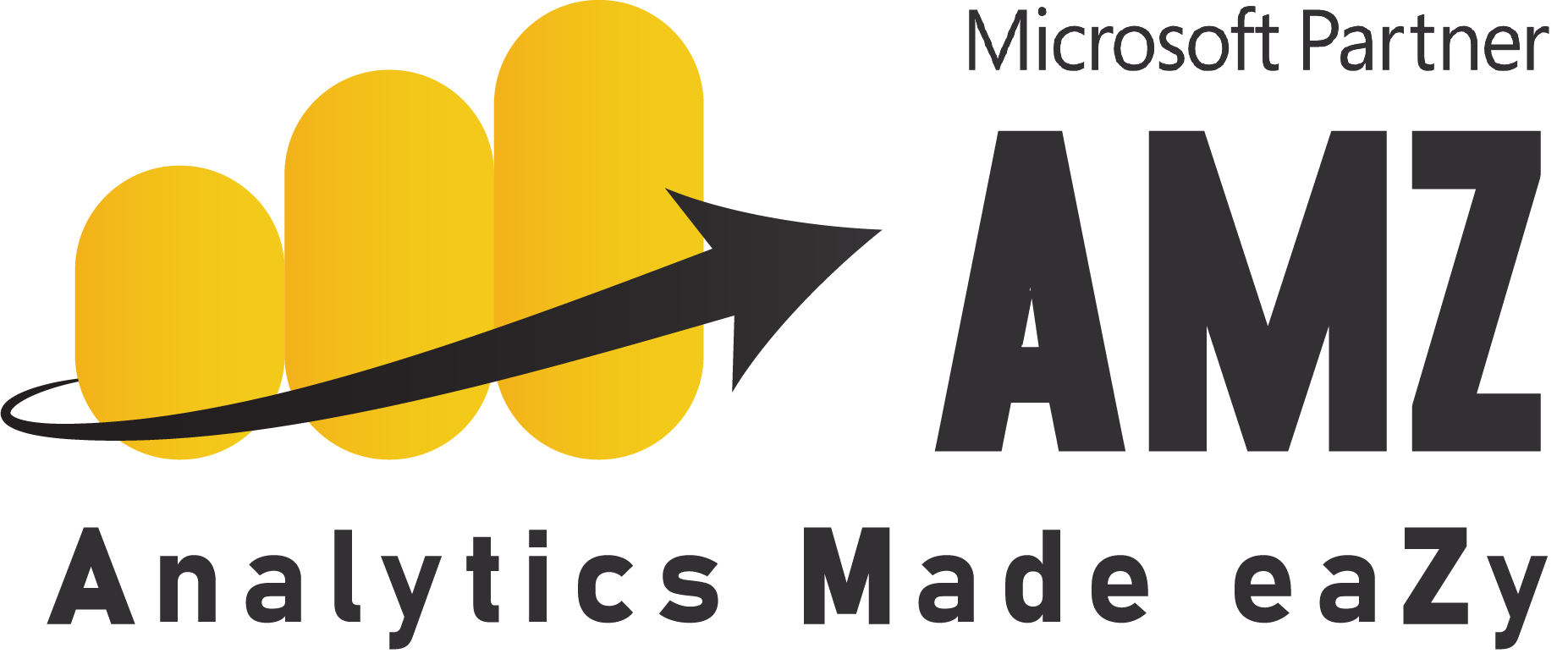
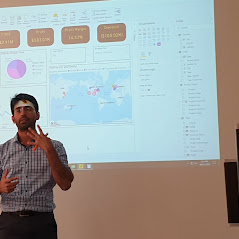
.png)



