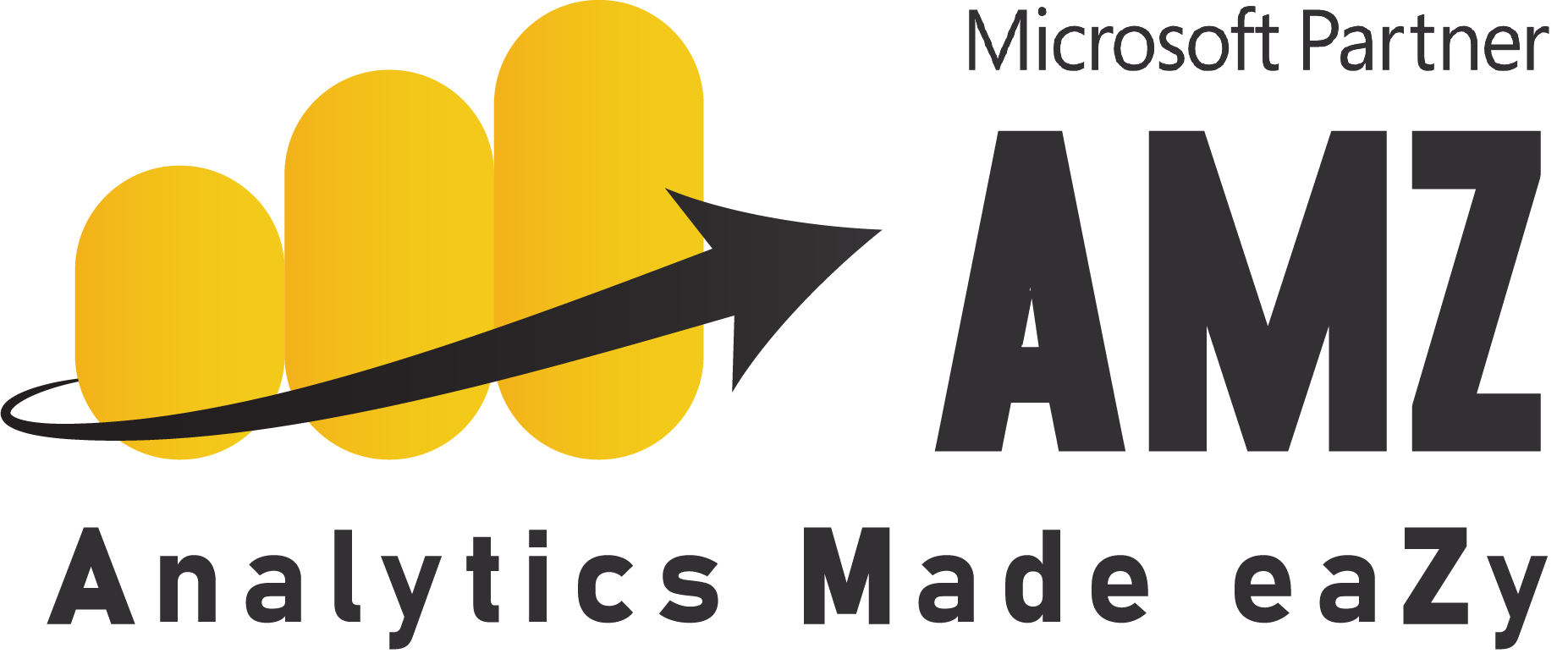Mastering Power BI: From Basics to Advanced Report Design
in Business StrategyAbout this course
Welcome to our comprehensive Power BI training course! In this course our experienced trainer, Ali Noorani, will guide you through live sessions using real datasets, ensuring a structured and engaging learning flow. Alongside the live sessions, we provide a detailed manual designed as take-home material. This manual is accompanied by exercise files, allowing you to practice and reinforce your learning at your own pace. Should you need any assistance, please do not hesitate to reach out to us at [email protected]. We're here to support your learning journey every step of the way.
- The Mastering Power BI: From Basics to Advanced Report Design course offers in-depth training for individuals looking to harness the full potential of Power BI for business intelligence and data visualization. The course covers a broad spectrum of topics, starting from the fundamental principles of report design and Power BI components to advanced features such as interactive elements, custom visuals, and dynamic report enhancements. Participants will engage in hands-on exercises and real-life examples, gaining proficiency in:
Understanding and applying report design principles: Learn the philosophy behind effective report design, best practices, and common pitfalls.
- • Explore various Power BI visuals, and understand fields and data aggregation.
- • Use the selection pane, bookmarks, and dynamic titles to create interactive reports.
- • Implement layering, grouping, and chiclet slicers to add depth to your reports.
- • Apply conditional formatting to highlight key data points.
- • Learn to create dynamic calculations and titles that update based on user selections.
- • Customize tooltips and set up drill-throughs to provide detailed data insights.
- • Incorporate logos, slicers, reset buttons, and other final touches to your reports.
- • Use themes to standardize your reports.
By the end of this course, you will have a comprehensive understanding of Power BI report design and the skills to create impactful, visually appealing, and highly interactive reports. Join us and transform your data into powerful insights with Power BI!
Course Outline:
Episode 1: Introduction to Power BI Report Design• The philosophy behind effective report design.
• Best practices and common pitfalls.
• The importance of tailoring reports to your audience.
• How to create reports that inform and impress simultaneously?
Episode 2: Overview of the Report• Detailed walkthrough of a sample report.
• Understanding the purpose and audience for each report component.
• Introduction to various Power BI tools and features used in the report.
• Setting the stage for hands-on report creation.
Episode 3: Common Power BI Visuals• Introduction to common Power BI visuals.
• Scenarios for using different types of charts and graphs.
• Practical examples of visual selection based on data type and report goals.
• Tips for maximizing the effectiveness of each visual.
Episode 4: Donut, Column Charts and Fields of Visuals• Step-by-step guide to creating and formatting donut and column charts.
• Understanding the fields and data aggregation in Power BI visuals.
• Practical tips for customizing visuals to highlight key data points.
• Exploring the formatting pane to enhance visual appeal.
Episode 5: Selection Pane, Bookmarks, and Buttons• Using the selection pane to manage visual layers.
• Creating bookmarks to save specific report states.
• Adding buttons for interactive navigation.
• Practical examples of improving report interactivity.
Episode 6: Switching Visuals through Buttons• Setting up buttons to switch between different visuals.
• Managing visual visibility and state changes with bookmarks.
• Practical demonstration of creating a dynamic report interface.
• Tips for maintaining a smooth user experience.
Episode 7: Layering, Grouping, and KPI Cards• Techniques for layering and grouping report elements.
• Best practices for creating a visually appealing report layout.
• Using KPI cards to emphasize important metrics.
• Practical examples of organizing report visuals.
Episode 8: Chiclet Slicer and Dynamic Titles• Setting up and customizing the chiclet slicer.
• Creating a dynamic title that updates with slicer selections.
• Practical examples of using images in slicers.
• Tips for enhancing user interaction with dynamic elements.
Episode 9: Adding Logos, Slicers, and Finalizing Visuals• Adding and positioning logos in your reports.
• Setting up slicers to filter data effectively.
• Finalizing the visual design of your reports.
• Practical tips for aligning report elements with your brand.
Episode 10: Conditional Formatting and Themes• Applying conditional formatting to various report elements.
• Using themes to create a consistent visual style.
• Practical examples of conditionally formatting data.
• Tips for efficiently managing report aesthetics.
Episode 11: Dynamic Calculations• Creating a table to enable dynamic slicers.
• Writing DAX formulas for dynamic calculations.
• Practical examples of using dynamic calculations in reports.
• Ensuring seamless updates of visual data based on user selections.
Episode 12: Dynamic Titles and Tooltips• Creating and applying dynamic titles using DAX.
• Setting up customized tooltips for enhanced user experience.
• Practical examples of integrating dynamic elements into reports.
• Tips for maintaining clarity and interactivity in your reports.
Episode 13: Reset Button, Exporting, and Importing Themes• Creating and configuring a reset button using bookmarks.
• Exporting and importing themes to standardize report design.
• Practical examples of using reset buttons and themes.
• Tips for ensuring a cohesive look and feel across multiple reports.
Episode 14: Drill Throughs• Setting up drill-through pages and connecting them to visuals.
• Managing drill-through filters and interactions.
• Practical examples of creating effective drill-through reports.
• Tips for training users to utilize drill-throughs effectively.
FAQ
Comments (0)
Mastering Power BI: From Basics to Advanced Report Design is a comprehensive mid-level course aimed at equipping learners with the skills to create powerful, data-driven reports using Power BI. In this course:
• Learn to create stunning, interactive reports that engage your audience.
• Learn how to turn complex data into clear and actionable insights.
• Take your data analysis to the next level and make informed decisions
This Power BI training is beneficial for beginners as well as experienced Power BI users. If you have a basic understanding of Power BI, this class will help you fill in any knowledge gaps and upskill you with the right skills to create insightful reports. This course does not require any prior reporting experience or UI/UX knowledge. This section provides a checklist to ensure you have everything you need before starting the course, including instructions for installing Power BI Desktop and downloading necessary course files.
Kickstart your journey with Power BI by understanding the fundamentals of report design. Ali Noorani introduces key concepts, best practices, and common mistakes in creating effective reports. Learn the importance of accuracy, utility, simplicity, and speed in report design, setting a solid foundation for your Power BI projects. Understand the importance of knowing your audience, defining report purposes, and maintaining consistency. Explore a completed report to see practical applications of these principles and get inspired with resources to enhance your design skills. The agenda covers:
• Philosophy and Best Practices
• Common Mistakes
• Practical Application
• Power BI Components
• Resources for Inspiration
• Design Principles
• Audience Considerations
• Consistency and Alignment
• Highlighting Key Points
• Storytelling Framework
• Intelligent Use of Real Estate
• Final Details
Dive deeper into the structure and components of a Power BI report. This episode provides an overview of a completed report, explaining the purpose and significance of each element. Understand how different visuals and components come together to form a cohesive and informative report. Key topics include:
• Detailed Walkthrough of a Sample Report
• Understanding the Audience for Report Components
• Power BI Tools and Features Used in the Report
• Setting the Stage for Hands-on Report Creation
Follow step-by-step guidance on creating and refining your report for maximum impact.
Explore the various types of visuals available in Power BI and learn when to use each one. This episode covers bar charts, line charts, pie charts, maps, and more, providing insights on how to choose the right visual for your data to ensure clarity and impact. Topics include:
• Introduction to Common Power BI Visuals
• Understand the contexts in which each visual excels
• Gain insights into making effective visual choices
• Tips for Maximizing the Effectiveness of Each Visual
Gain hands-on experience with Power BI visuals by creating a donut chart and a column chart. This episode explains the fields of visuals, how to aggregate and break down data, and the formatting options available to customize your charts for maximum clarity and effectiveness. Key learning points:
• Step-by-step guide for donut and column charts
• Understanding the fields and data aggregation
• Tips for highlighting key data points in visuals
• Exploring the format pane to enhance visual appeal
Learn how to enhance the interactivity of your reports using the selection pane, bookmarks, and buttons. This episode demonstrates how to create a seamless user experience by controlling the visibility of elements and navigating between different report views with ease. Topics covered:
• Using the selection pane to manage visual layers
• Creating bookmarks to save specific report states
• Adding buttons for interactive navigation
• Practical examples of improving report interactivity.
See real-world examples of how these features can enhance the user experience of your reports.
Discover advanced techniques for switching visuals using buttons. This episode provides a step-by-step guide on configuring buttons to toggle between different visuals, improving the dynamic nature of your reports and allowing users to interact with the data more effectively. Key points include:
• Setting up buttons to switch between different visuals
• Managing visual visibility and state changes with bookmarks
• Practical demonstration of creating a dynamic report interface
• Tips for maintaining a smooth user experience
Master the art of layering and grouping elements in your Power BI reports. This episode covers how to organize visuals and components to create a clean and professional look. Additionally, learn how to use KPI cards to highlight key performance indicators, making critical data points stand out. Learning objectives:
• Techniques for layering and grouping report elements
• Best practices for creating a visually appealing report layout
• Using KPI cards to emphasize important metrics
• Practical examples of organizing report visuals
Enhance your reports with custom visuals like the chiclet slicer. This episode explains how to incorporate images into slicers and create dynamic titles that update based on slicer selections. These techniques add a personalized touch to your reports, making them more user-friendly and visually appealing. Key topics:
• Setting up and customizing the chiclet slicer
• Creating a dynamic title that updates with slicer selections
• Practical examples of using images in slicers
• Tips for enhancing user interaction with dynamic elements
Polish your Power BI reports by adding logos, slicers, and final visual touches. This episode guides you through the process of incorporating branding elements and slicers to filter data, ensuring your reports are both informative and aligned with your organization's visual identity. Key learning points:
• Adding and positioning logos in your reports
• Setting up slicers to filter data effectively
• Finalizing the visual design of your reports
• Practical tips for aligning report elements with your brand
Learn how to apply conditional formatting and themes to your Power BI reports. This episode shows how to use rules to format visuals based on specific conditions and how to apply themes to standardize the look and feel of your reports, saving time and ensuring consistency across all your projects. Topics include:
• Applying conditional formatting to various report elements
• Using themes to create a consistent visual style
• Practical examples of conditionally formatting data
• Tips for efficiently managing report aesthetics
Unlock the power of dynamic calculations in Power BI. This episode teaches you how to create calculations that adapt based on user selections. Learn to use DAX functions like SELECTEDVALUE and SWITCH to create measures that dynamically update based on slicer inputs. Key topics include:
• Creating a table to enable dynamic slicers
• Writing DAX formulas for dynamic calculations
• Practical examples of using dynamic calculations in reports
• Ensuring seamless updates of visual data based on user selections
Enhance the interactivity of your reports with dynamic titles and tooltips. This episode demonstrates how to create titles that automatically update based on slicer selections and how to customize tooltips to provide additional context when users hover over visuals. Key learning points:
• Creating and applying dynamic titles using DAX
• Setting up customized tooltips for enhanced user experience
• Practical examples of integrating dynamic elements into reports
• Tips for maintaining clarity and interactivity in your reports
Simplify report navigation and maintain consistency with reset buttons and themes. This episode shows how to create a reset button to restore default slicer selections and how to export and import themes for a uniform report appearance. Key topics include:
• Creating and configuring a reset button using bookmarks
• Exporting and importing themes to standardize report design
• Practical examples of using reset buttons and themes
• Tips for ensuring a cohesive look and feel across multiple reports
Master the technique of drill-throughs to provide detailed data insights. This episode covers how to set up drill-throughs that allow users to navigate from summary views to detailed pages. Learn the best practices for creating intuitive and informative drill-through experiences. Key points include:
• Setting up drill-through pages and connecting them to visuals
• Managing drill-through filters and interactions
• Practical examples of creating effective drill-through reports
• Tips for training users to utilize drill-throughs effectively
The course manual serves as a comprehensive, step-by-step guide to the entire training. This material is designed to be taken home and used as a reference tool to help students navigate the course content.
Country Table
This sheet provides a mapping of countries and their cities, serving as a geographical reference. It can be used to analyze regional sales, customer distribution, or to filter data by location.
Product Table
The Product Table describes the company's product catalog, including details about product codes, product lines, types, costs, and names. It is essential for understanding the product hierarchy and cost structure for sales or inventory analysis.
ProductLineImages
This sheet links product lines to visual representations through image URLs, making it useful for creating visually enriched reports or dashboards that display product categories alongside their corresponding images.
Sales Table
The Sales Table captures detailed sales transactions, including information about when and where products were sold, the types of retailers, sales prices, quantities sold, and the urgency of orders. It is a critical resource for analyzing sales trends, retailer performance, and customer purchasing behavior.
Download all exercise files from the link.
We highly value your insights and experiences with our "Mastering Power BI: From Basics to Advanced Report Design" course. Your feedback plays a crucial role in shaping the future of our training materials, ensuring they meet your needs and expectations.
Please take a few moments to provide your feedback, helping us create a more impactful learning experience for you and future learners. Thank you for your participation and support in advancing our mission to deliver exceptional Power BI training.